
This article will show you what you need to connect a turntable to Sonos to listen to your vinyl record collection.
To connect a turntable to Sonos, you’ll need an RCA or RCA to 3.5mm cable. Some Sonos products also require the use of a Sonos Line-In Adapter , which converts a 3.5mm connection to USB-C. Follow the instructions below to know which cable you need and how to connect it.
RCA

RCA to 3.5mm

Sonos Line-In Adapter

Move 2 requires a Sonos Line-In Adapter as well as an RCA to 3.5mm cable.
Connect an RCA to 3.5mm cable to the Sonos Line-In Adapter, then plug the adapter into the USB-C port on the back of your Move 2. Once the adapter is connected, plug the split end of the cable into the L/R audio outputs on the back of your turntable or preamp.
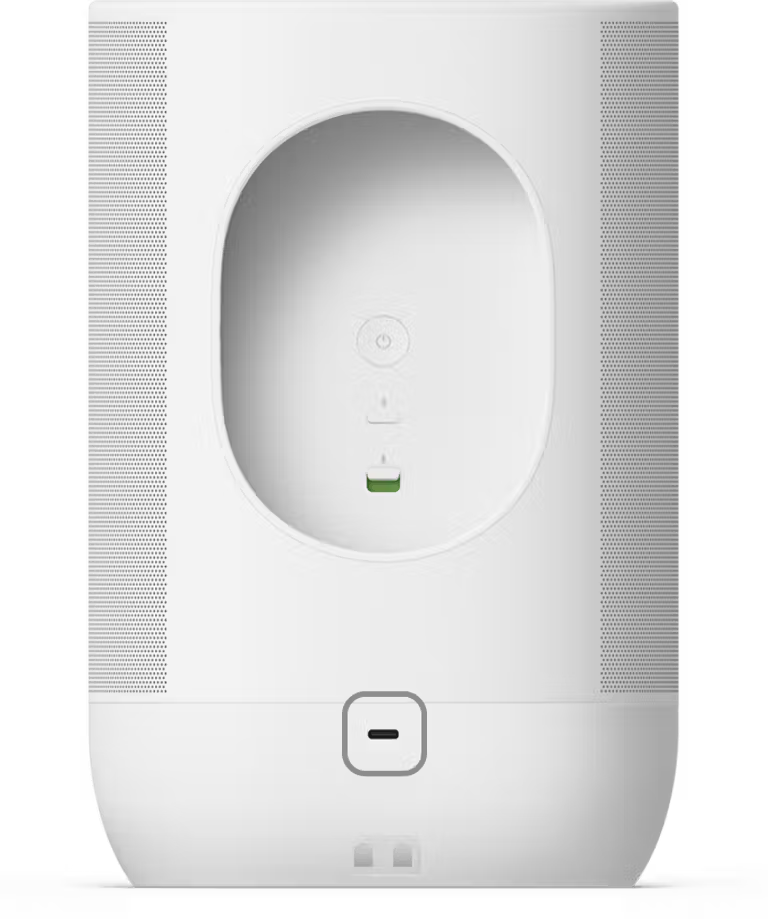
Era 100 and Era 300 require a Sonos Line-In Adapter as well as an RCA to 3.5mm cable.
Connect an RCA to 3.5mm cable to the Sonos Line-In Adapter, then plug the adapter into the USB-C port on the back of the Era 100 or Era 300. Once the adapter is connected, plug the split end of the cable into the L/R audio outputs on the back of your turntable or preamp.

Plug the single end of an RCA to 3.5 mm cable into the line in port of the Five or Play:5 and plug the split end into the L/R audio outputs on the back of your turntable or preamp. If your turntable has a built-in RCA cable, you will need an RCA to 3.5 mm adapter.
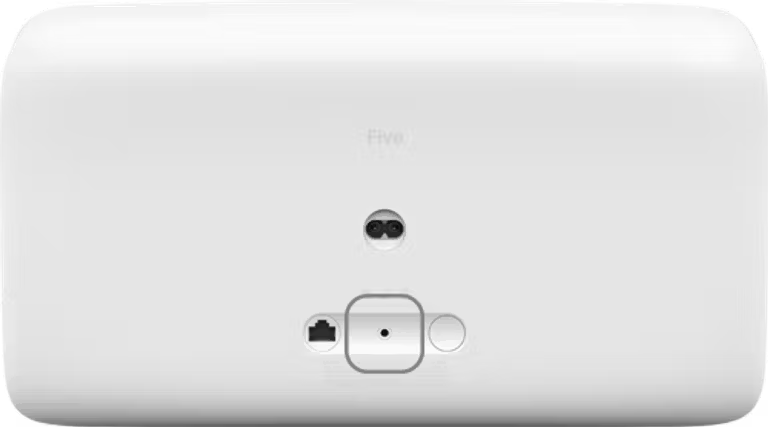
Plug one end of an RCA cable into your turntable or preamp, and plug the other end into the RCA input labeled IN on the back of your Amp or Connect:Amp.

Plug one end of an RCA cable into your turntable or preamp, and plug the other end into the RCA input labeled IN on the back of your Port or Connect.
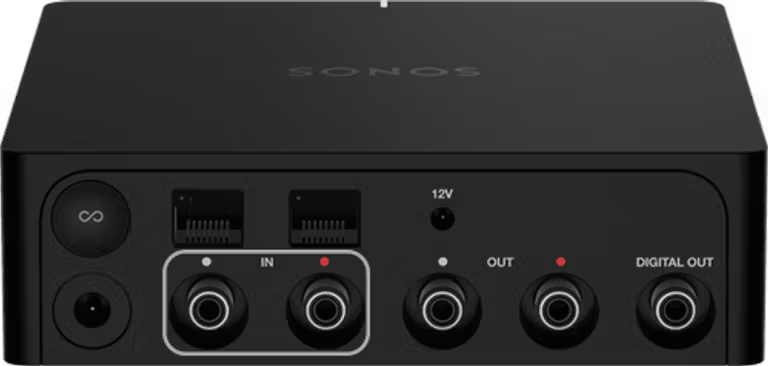
Start playing a record on your turntable, then open the Sonos app and follow the instructions below to manually begin playing Line-In audio.
You can also set up AutoPlay so your Sonos system knows to switch to Line-In mode as soon as you play a record.
From the Home screen, go to Your Sources and select Line-In, then select the Line-In source name.
Go to the Browse tap and select Line-In, then select the Line-In source name.
Our technicians can help over the phone or with a live chat. You can also ask questions and find answers with other Sonos owners in our Sonos Community.